Option included in Manage Your Wallet and the credit card payment method
Add, edit, or delete a credit card
Note: Wallet management can only be performed by users with the role of Administrator or Treasurer.
Process
Access wallet
| In the top right corner, select the name of your establishment. | |
| Click on “Invoicing”. | |
| Click on “Wallet”. |
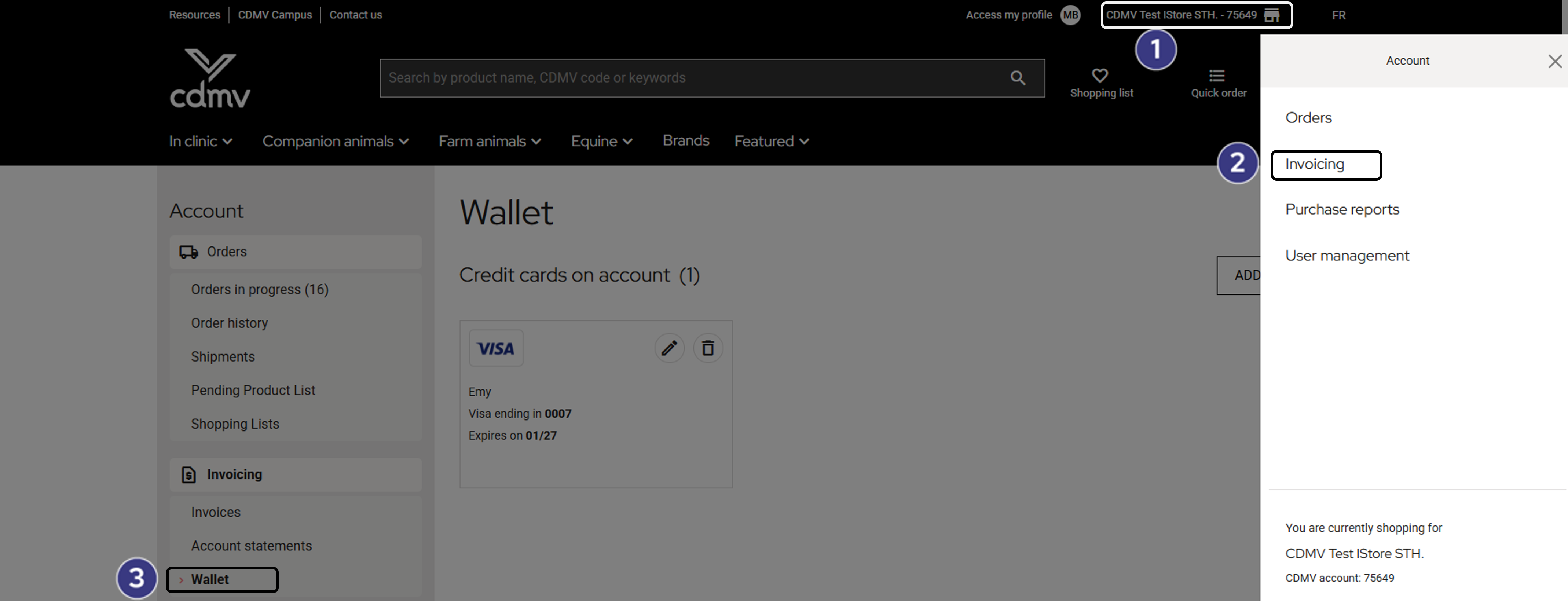
To add a credit card:
| Select the “Add a card” button. | |
| Choose a billing address. | |
| Fill in the card information. | |
| Click on the submit button. |
To edit a card:
| Click on the pencil icon. | |
| Edit the desired information. | |
| Click on “Update” or “Cancel”. |
Make sure you always have a credit card with a valid expiry date.
To delete a card:
| Click on the trash can icon. | |
| Confirm your choice by clicking on “Delete”. |
Credit card error message
When there is a credit card error, a message will be displayed, indicating the action required on your part.
The card in question will then no longer be available in the payment options at checkout for all users, regardless of their role.
An open order linked to the declined credit card may be blocked in our system.
If necessary, a member of our team may contact you to resolve the situation.
You’re all set to use your credit card to pay for your next orders!
The choice of payment method is made when you are ready to check out. Simply select the method you prefer – either charge the order to your account or pay by credit card.