Add members of your team and assign them access with complete autonomy!
Six roles, each with specific permissions, can be assigned to members of your establishment.
Roles and permissions
1. Restricted visitor:
Team member who needs to browse the product catalogue for the sole purpose of viewing the products, without needing to view prices or inventory (ex.: animal caretaker).
- View the content of the site
- View the product catalogue without prices and inventory
2. Visitor:
Team member who needs to browse the product catalogue and pass on information such as price and/or product availability (ex.: receptionist).
- View the content of the site
- View the product catalogue including prices and inventory
3. Buyer:
Team member who is responsible for placing orders for the establishment.
- View the content of the site
- View the product catalogue, including prices and inventory
- Place orders
- View the order history for the account
- Create, edit, or delete a shopping list
- View the list of products awaiting shipment
4. Treasurer:
Team member who needs to access the establishment’s financial information (credit cards, account statements, invoices) and who is responsible for placing orders for the establisment.
- View the content of the site
- View the product catalogue, including prices and inventory
- Place orders
- View the order history for the account
- Add, modify, or delete a credit card
- Create, edit, or delete a shopping list
- View the list of products awaiting shipment
- View the purchase reports
5. Restricted treasurer:
Team member who needs to access the establishment’s financial information (credit cards, account statements, invoices).
- View the content of the site
- View the product catalogue, without prices and inventory
- View the order history for the account
- Add, modify, or delete a credit card
- View and download invoices and account statements
- View the purchase reports
6. Administrator:
A manager who is responsible for managing user rights and access for their establishment (manager, head technician, clinical director, or other).
- View the content of the site
- View the product catalogue, including prices and inventory
- Place orders
- View the order history for the account
- Add, modify, or delete a credit card
- Add, modify, or delete a member’s access
- Create, edit, or delete a shopping list
- View the list of products awaiting shipment
- View the purchase reports
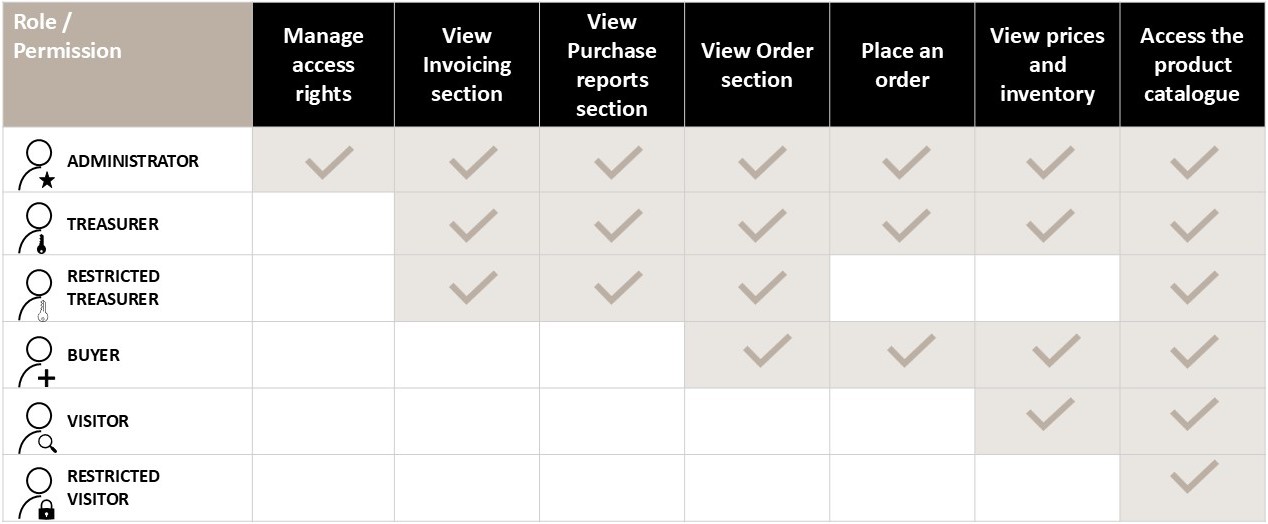
Process
To create a user:
| Access the “User Management” functionality by selecting your establishment’s name (at the top right). Then click on “User management.” | |
| Select the “Add user” button.. | |
| Fill in the required information. | |
| Select “Add” or “Cancel.” |
Once the user is added, an email invitation will be sent to them with the steps to create their password.
To modify a user:
| Click on the pencil icon. | |
| Edit your information. | |
| Click on “Save” or “Cancel.” |
To invite a user again:
| Click on the envelope icon. |
An email will be sent to that user with the steps to create their password.
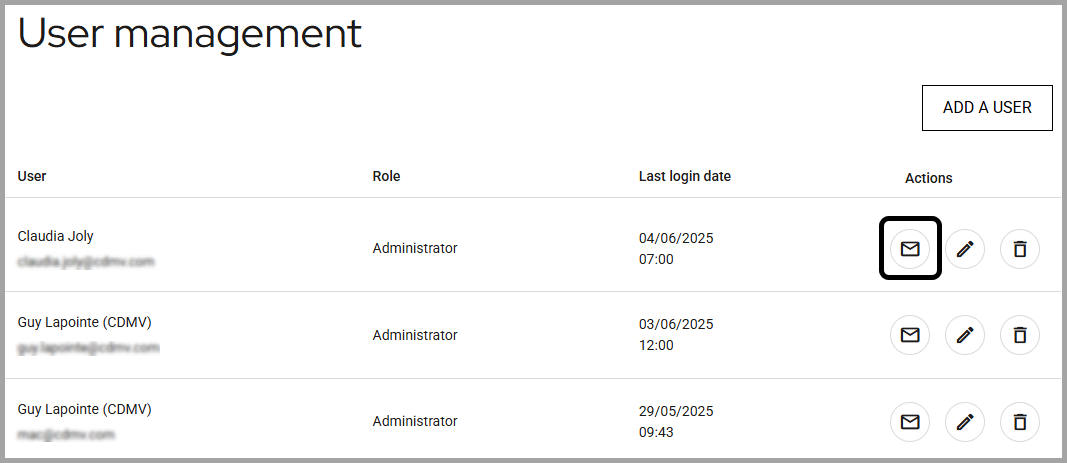
To delete a user:
| Click on the trash can icon. | |
| Confirm your choice by clicking on “Delete.” |
Once the user is deleted, they will no longer be able to log in. An error message will appear.