Complete guide to using your purchase reports
Purchase reports give you a summary or detailed view of your CDMV purchases. This feature offers a flexible interface that allows you to easily find the information you need.
With interactive reports, you can, among other things:
- Get an at-a-glance summary (a box at the top of the page displaying total purchases) or a detailed report (one line per month) of your purchases;
- Get an at-a-glance summary of your small animal parasiticide orders — current, past, and upcoming payments;
- Obtain a detailed report for billing categories, suppliers and CDMV codes, as required;
- View purchase details by billing category;
- Group purchases by supplier;
- Produce real-time reports with daily data updates;
- Display amounts and quantities;
- View data spanning two complete fiscal years.
Process
Access purchase reports
| Select the account (name of your establishment) in the top right corner. | |
| Click on Purchase reports. The annual purchase report appears Access Detailed purchase reports and Parasiticides purchase reports in the menu on the left. |
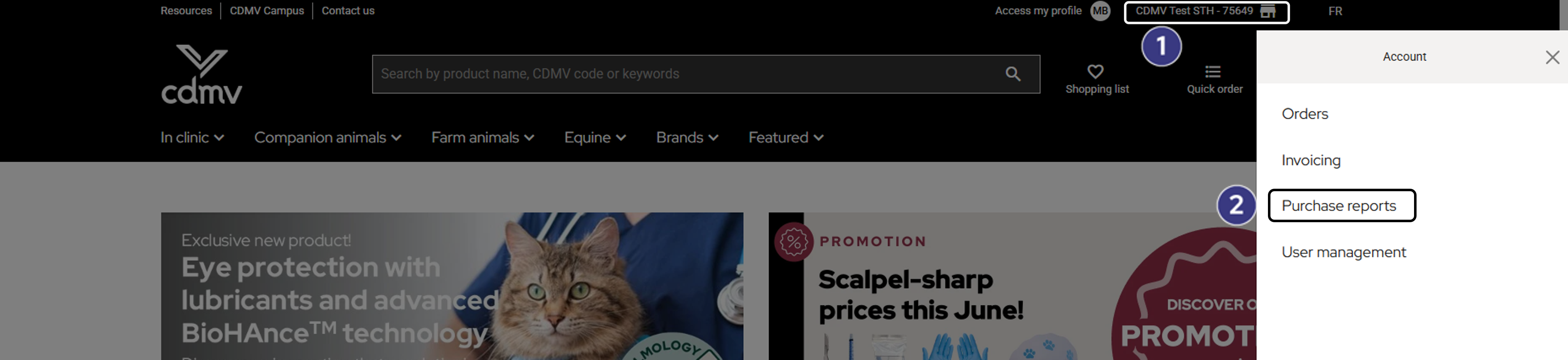
Can’t see the Purchase reports section?
Contact your account administrator so your role can be modified. Only users having the role of administrator, treasurer or restricted treasurer are authorized to access this section.
Customize annual and detailed purchase reports
| Period Selection: Click the chevron to choose the periods you want to analyze. | |
| Supplier: Click the chevron, then use the magnifying glass to search for and select a supplier. | |
| Invoicing Category: Click the chevron to select the desired billing category. | |
| CDMV Code: Click the chevron, then use the magnifying glass to search for and select a specific CDMV code. |
Export purchase reports
| Click on the box with the 3 dots (the icon is visible when you pass your mouse over the table). | |
| Choose "Export data". | |
| Click on "Export". | |
| A message will confirm that the data was successfully downloaded. |
Modify the display order
| Click on the arrow to reverse the order in which the data is displayed. |
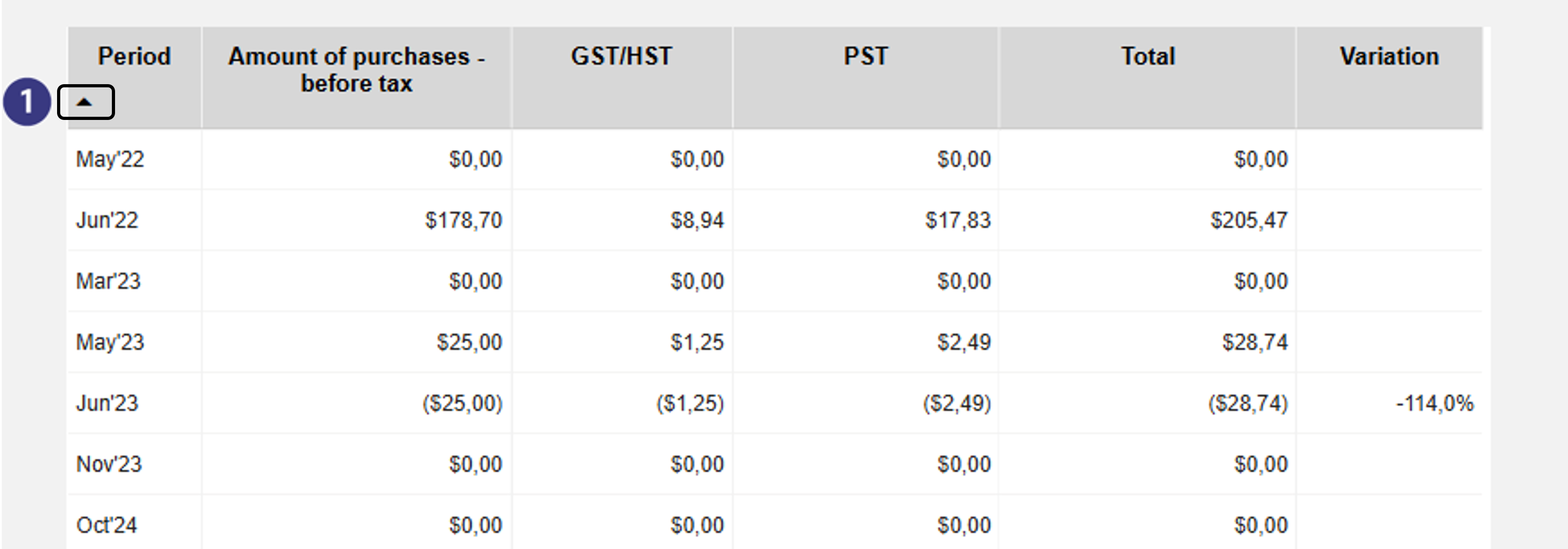
Explore the features of each report
Parasiticides purchase reports
Access your detailed reports on parasiticide products and gain a comprehensive view of your current bookings, order history, and upcoming payments.
Section 1. Parasiticide bookings - Tracking of incoming orders and upcoming payments
Provide detailed visibility into ongoing parasiticide bookings for small animals to support accurate forecasting of receipts and payments.
Note: Applicable discounts are included. Do not use the reports for accounting data. Please refer to invoices or account statements instead.
This table displays only open booking orders. It will be empty if there are no active orders of this type. If all your payments are completed, no data will appear; please refer to the historical report instead.
Filter the table by clicking on the data you are interested in.
Ex.: Click on a row in the Summary table to view the related invoice due dates in the Payment deadline table and the order details in the bottom table. Click the same cell again to remove the filter.
Ex.: By clicking on an invoice due date in Payment deadline, you will see the shipping date in the Summary and the details in the bottom table. Click the same cell again to remove the filter.
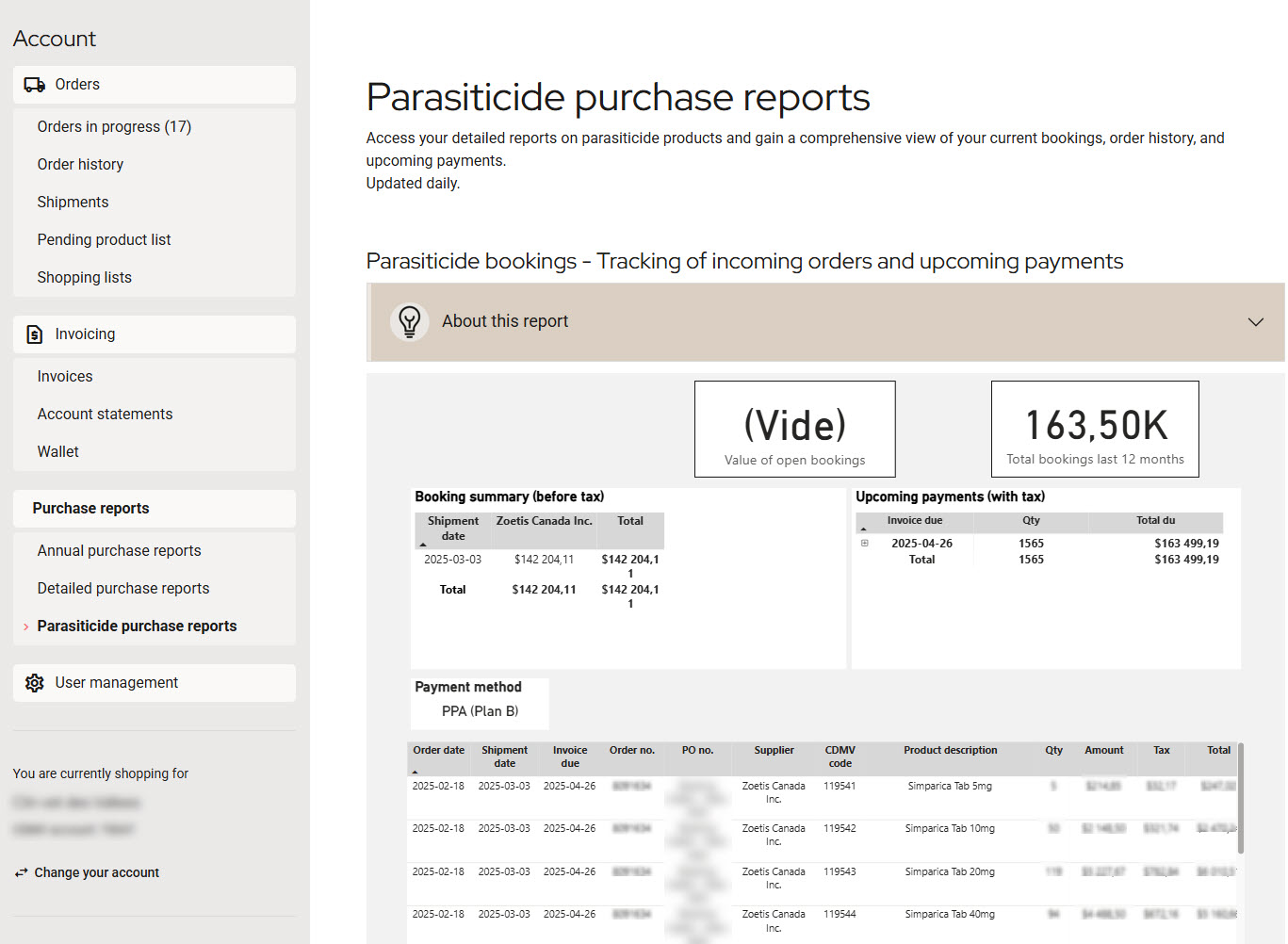
Section 2. Detailed view of parasiticide orders – Small animals
Present the historical overview of various types of parasiticide orders for small animals.
This report highlights your purchasing trends and order volumes to support planning for the upcoming season based on concrete data.
Note: Applicable discounts are included. Do not use the reports for accounting data. Please refer to invoices or account statements instead.
Filter the table by clicking on the data you are interested in.
Ex.: Click on the booking order type or a supplier’s total to display the corresponding orders in the table below. Click the same cell again to remove the filter.
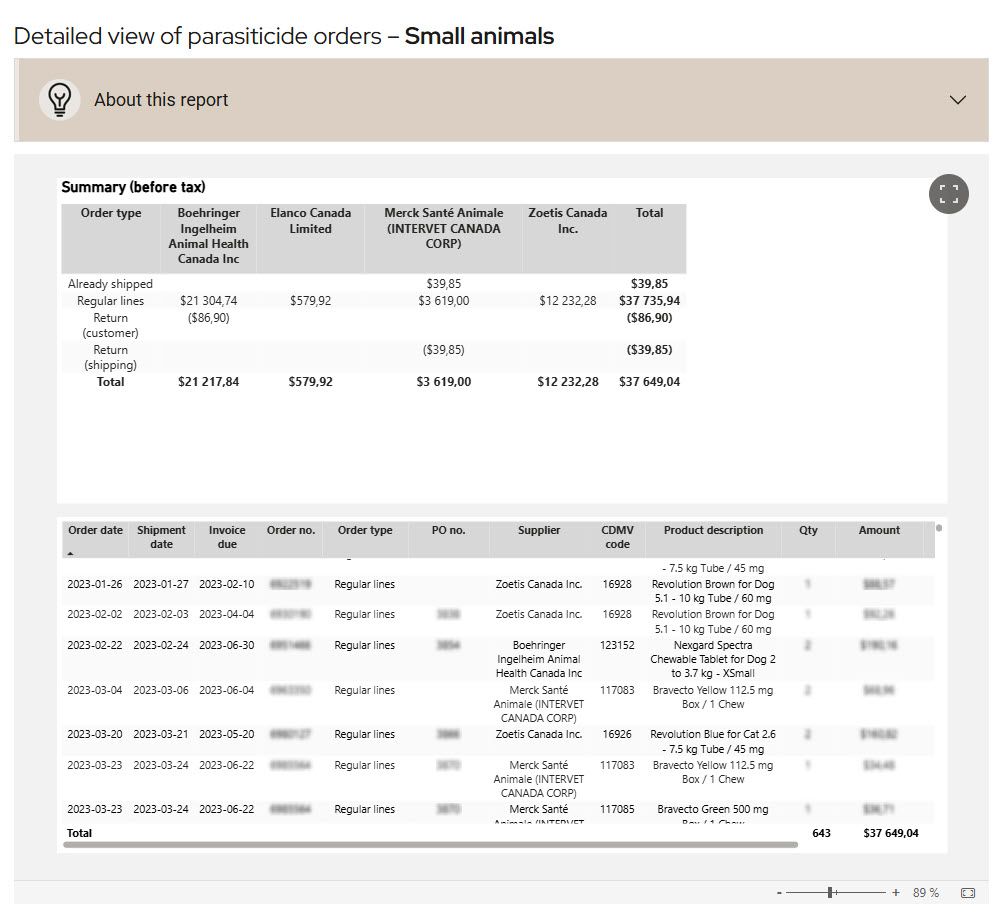
Annual purchase reports
Section 1. Overview of annual expenditures
Get an overview of your CDMV purchases for the selected period, including taxes paid.
Note: Includes products purchased, credits (returns), paid services and applicable discounts.
The Variation column shows the % difference from the same month(s) in the previous year.
Do not use the reports for accounting data. Please use the invoices or account statements instead.
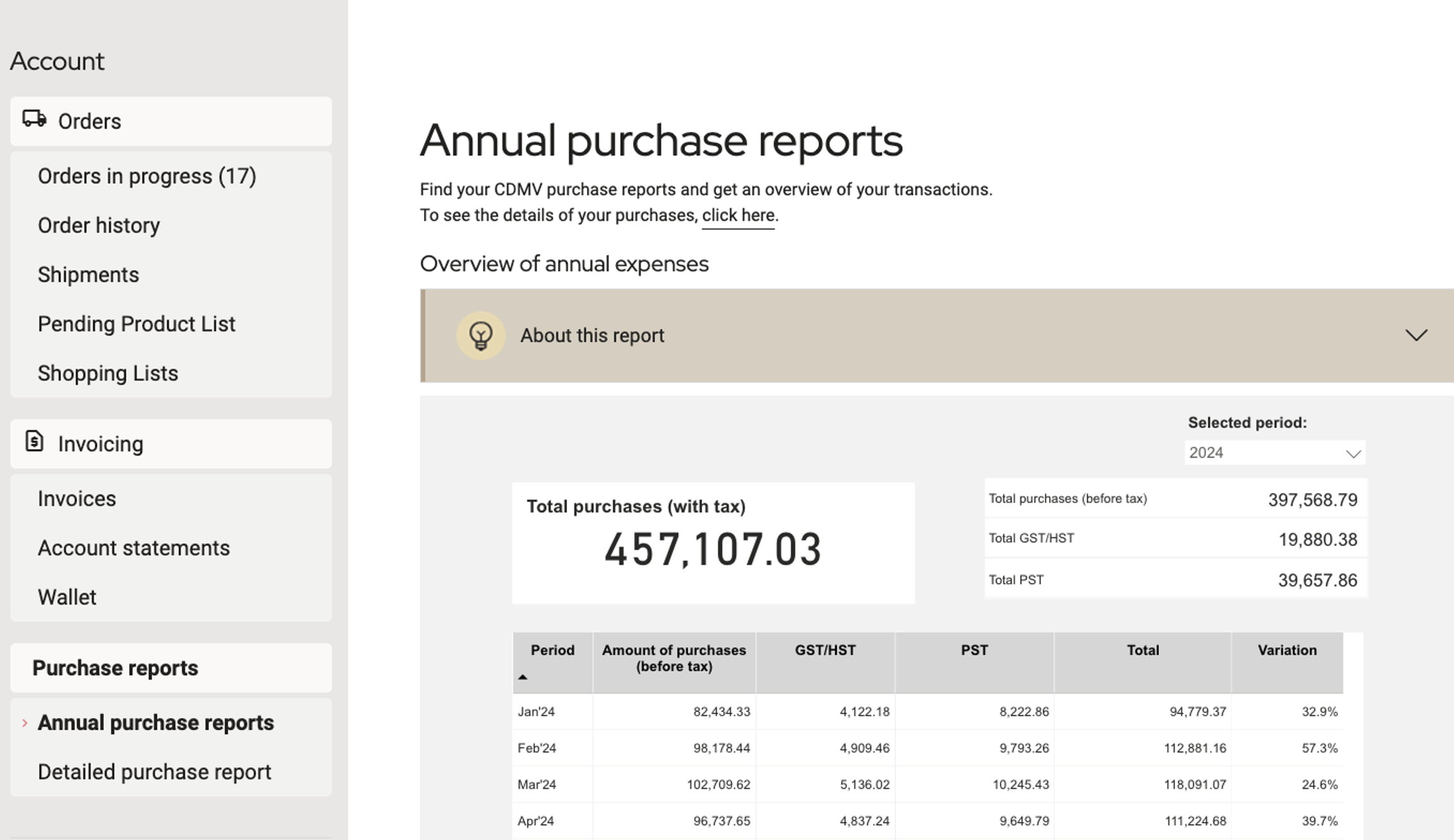
Section 2. Breakdown of purchases by billing category
Get an overview of your CDMV purchases by billing category (before taxes) for the selected period.
Note: Applicable discounts are included. Only products purchased, but no services, are included in this report.
Do not use the reports for accounting data. Please use the invoices or account statements instead.
In the interactive table :
Click on the elements that interest you to find the data for the chosen period.
E.g.: By clicking on a category, you will obtain the proportion of purchases, broken down by month, highlighted in the table on the right. Click again on the category to remove the selection.
E.g.: By clicking on a period, you will obtain the purchase amounts by category in the table on the left. Click again on the category to remove the selection.
Detailed purchase reports
Section 1. Detailed view of products purchased
Find detailed reports on your CDMV purchases by searching by category, supplier or CDMV code.
Note: To clear the selection you’ve made (supplier, billing category, CDMV code), slide your mouse over the chevron and click on the eraser that appears. The amounts displayed show the total paid for the selected period, including price variations.
The Variation column shows the % difference from the same month(s) in the previous year.
Do not use the reports for accounting data. Please use the invoices or account statements instead.
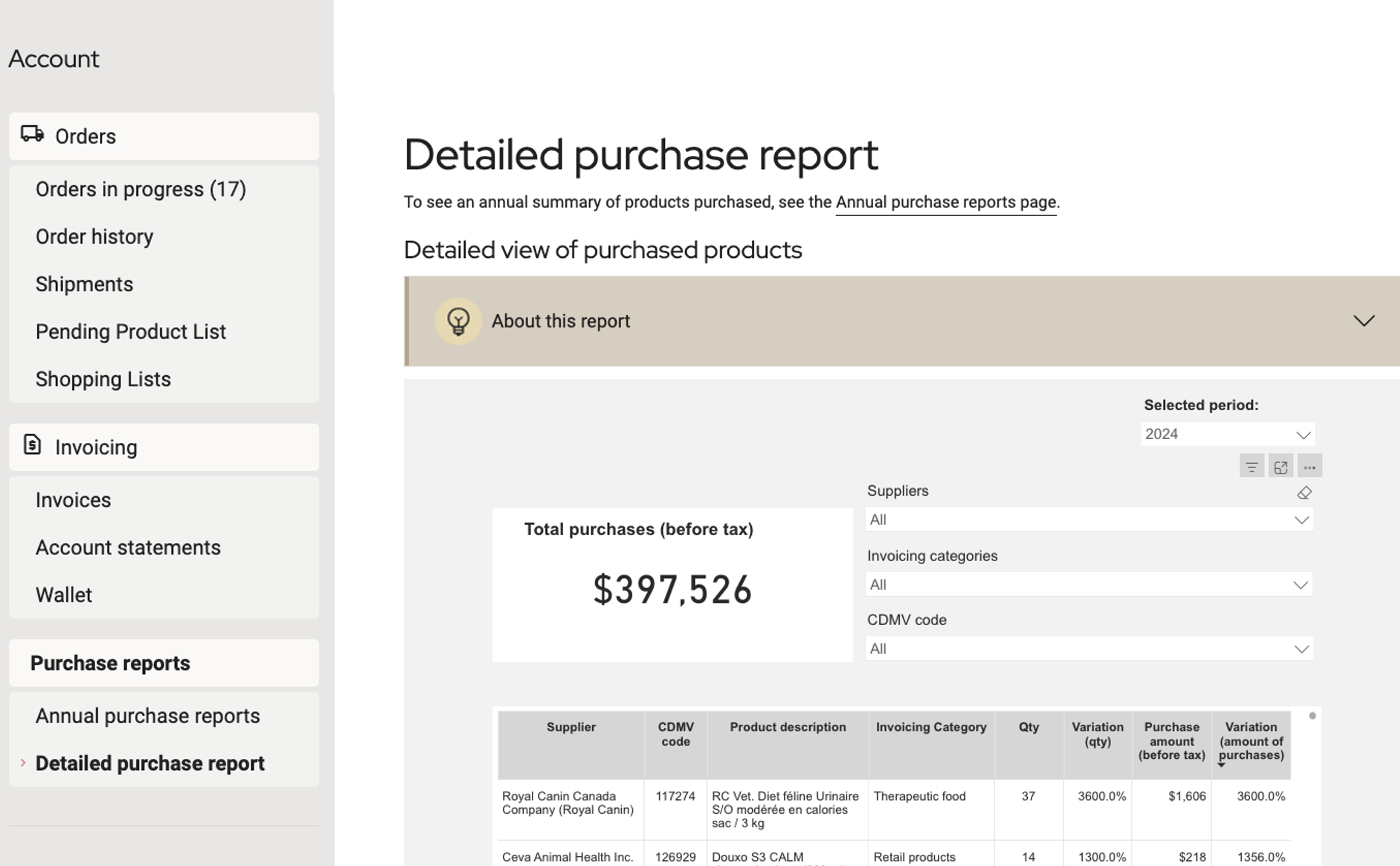
Section 2. Purchase volumes by supplier
Get an overview, by supplier, of your CDMV purchases (before taxes) for the selected period.
Note: Change the display order by first clicking on the arrow. You can then reverse the order.
Do not use reports for accounting data. Please use the invoices or account statements instead.
In the interactive table :
Customize the table by selecting the desired periods and suppliers.
View details corresponding to the elements displayed by clicking on what interests you.
E.g.: By clicking on a supplier, you’ll obtain the proportion of purchases, broken down by month, highlighted in the table on the right. Click again on the category to remove the selection.
E.g.: By clicking on a period, you’ll see the purchase amounts, by supplier, in the table on the left. Click again on the category to remove the selection.
Display in the wrong language
It’s possible that text will appear in a language you didn’t select. This is due to how your browser’s parameters are configured. You may change these parameters if you like.